How to use ePost Communities
Securely and easily exchange documents and messages in the ePost app. ePost Communities allows you to share invoices, contracts and photos, and chat with family and friends. Here we’ll show you how to start a new conversation.
Neue Funktionen von ePost SmartSend: So funktioniert’s
Ab 27. Januar 2025: Mit den anstehenden Neuerungen in ePost SmartSend wird der Versand Ihrer Geschäftspost noch einfacher und effizienter. Dank einer verbesserten Benutzeroberfläche und erhöhten Leistungsfähigkeit sparen Sie Zeit und Aufwand. Hier finden Sie eine Schritt-für-Schritt-Erklärung der neuen Funktionen.
Neue Versandoptionen – perfekt für Ihre Bedürfnisse
- Intelligenter SmartSend Versand: Die beste Zustellungsart wird automatisch ausgewählt (ePost, physische Post oder eBill).
- Einschreiben: Neu können Einschreiben auch ins Ausland versendet werden.
- A-Post Plus: Für wichtige und termingebundene Sendungen inklusive Sendungsverfolgung.
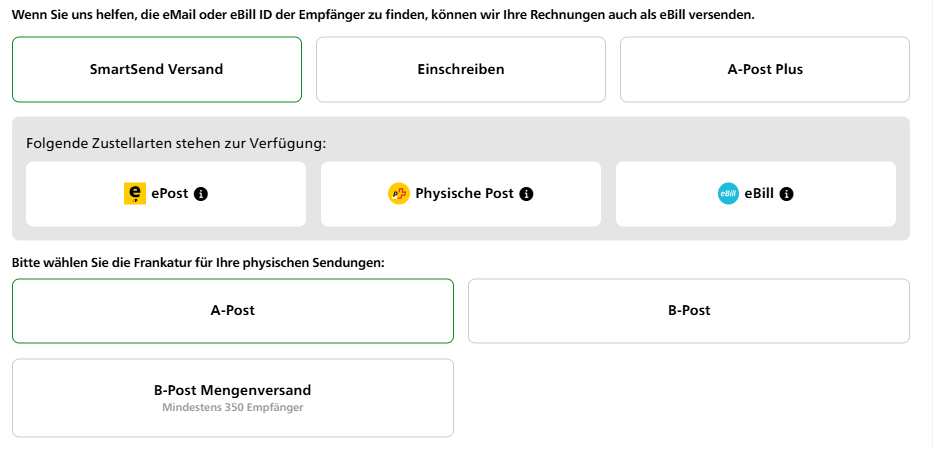
Neu
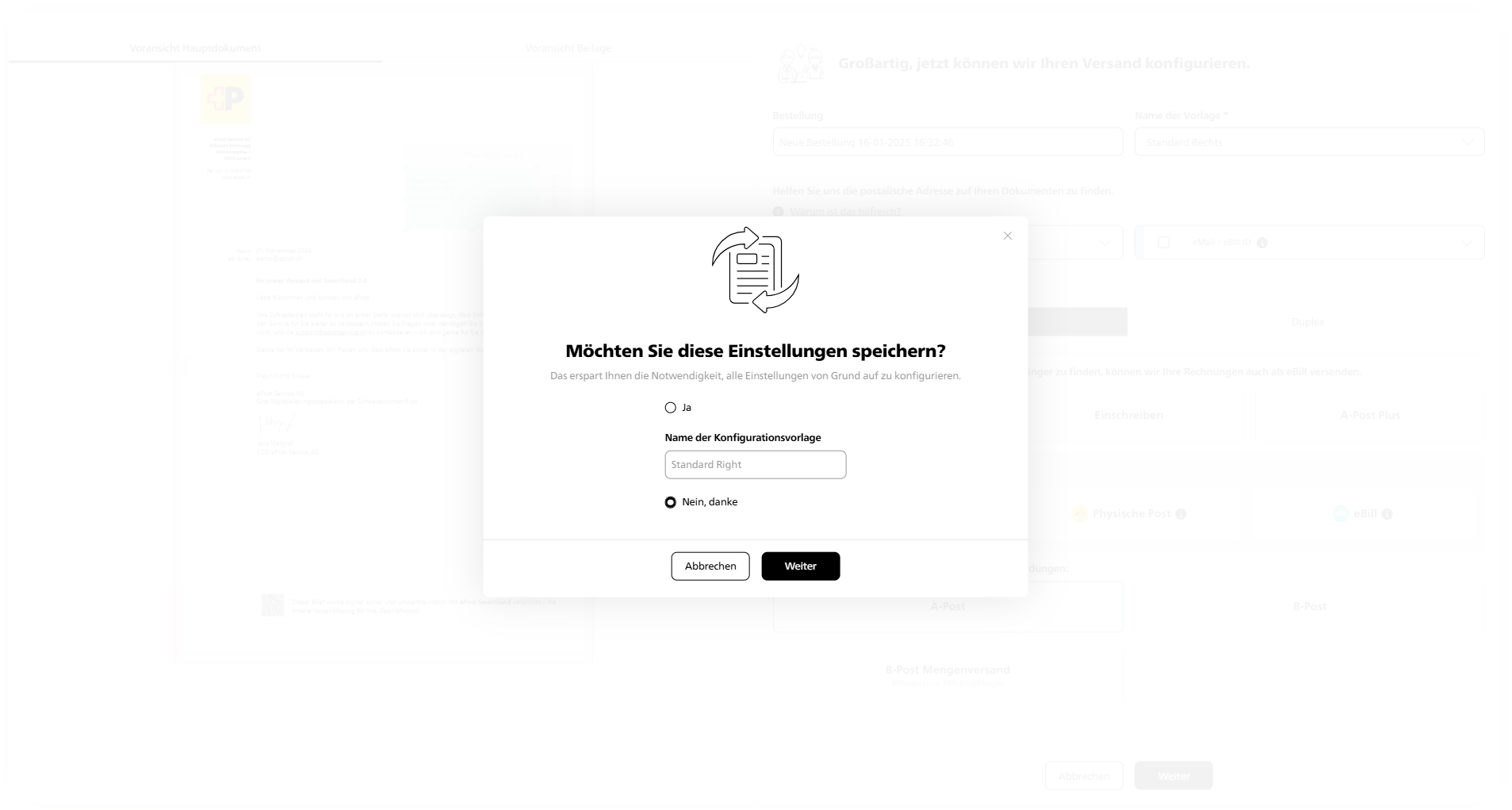
ePost Communities – secure, organised and all in one app
Maximum security for your data
End-to-end encryption is used for chats and shared documents – with no detours via unsecure platforms
Targeted sharing and storage of documents
Save important files directly in the ePost storage space and find them again at any time – no more tiresome searching.
Everything in one app – simple and convenient
Chat, securely exchange documents and pay invoices – all digitally, in one place and without any additional tools.

/EN/epost-communities-anleitung-1-en.png?width=250&height=482&name=epost-communities-anleitung-1-en.png)
/EN/epost-communities-anleitung-2.1-en.png?width=250&height=482&name=epost-communities-anleitung-2.1-en.png)
/EN/epost-communities-anleitung-2.2-en.png?width=250&height=482&name=epost-communities-anleitung-2.2-en.png)
/EN/epost-communities-anleitung-3.1-en.png?width=250&height=482&name=epost-communities-anleitung-3.1-en.png)
/EN/epost-communities-anleitung-3.2-en.png?width=250&height=482&name=epost-communities-anleitung-3.2-en.png)
/EN/epost-communities-anleitung-4-en.png?width=250&height=482&name=epost-communities-anleitung-4-en.png)
/EN/epost-communities-anleitung-5-en.png?width=250&height=482&name=epost-communities-anleitung-5-en.png)
